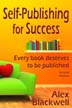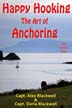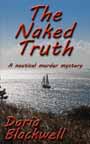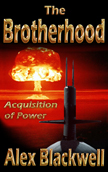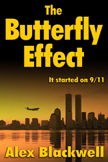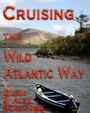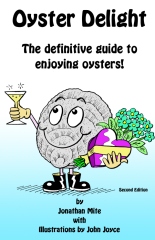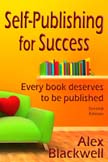|
Type, Design & Layout
Microsoft Word® has a very annoying default setting. When you place an image in your document, save the document and subsequently reopen it, the image appears to be fine. However, its resolution will automatically have been reduced to screen resolution – presumably to keep the file size down. When you then print the file, the image looks blurry or pixelated, not what was expected.
 Ensure
images are placed and saved as: High Resolution
Ensure
images are placed and saved as: High Resolution
To get around this problem you must change the settings in Word before placing images into the document:
- Under: File/Advanced Options:
- Scroll down and select “Do not compress images in file”
- Then select: “Apply to: All New Documents”

True typesetting programmes, such as Adobe InDesign®, and legacy programmes like QuarkXPress® and PageMaker® got over this by linking the screen resolution image in the document with its high resolution original. They then recombined these when it came time to print.
This is of particular interest when it comes to books with many images. Whereas the true typesetting programmes maintain a reasonable file size, the files produced in MS Word become so huge that Word will crash frequently, potentially corrupting your document. The workaround we use here is to break up the document, print each part to pdf and then recombine in Acrobat. Not ideal, but it does work.
|
White Seahorse (Reg. in Ireland, #444071) is a division of Knowledge Clinic Ltd.
Europe: Port Aleria, Rosnakilly, Kilmeena, Westport, Co. Mayo, Ireland - USA: PO Box 726, Mahwah, NJ 07430 All content on this site is subject to Copyright© |